How to use drone deploy – How to use DroneDeploy? It’s easier than you think! This guide walks you through everything from setting up your account and connecting your drone to planning missions, processing data, and sharing your results. We’ll cover both the basics and some more advanced features, ensuring you’re comfortable using DroneDeploy to capture stunning aerial imagery and generate valuable insights from your data.
Get ready to take your drone operations to the next level!
We’ll explore the core functionalities of the DroneDeploy platform, guiding you through each step of the process with clear, concise instructions and helpful tips. Whether you’re a beginner or an experienced drone pilot, this comprehensive guide will empower you to harness the full potential of DroneDeploy for various applications.
Getting Started with DroneDeploy

DroneDeploy is a powerful cloud-based platform for planning, flying, and processing drone data. This section will guide you through the initial setup, ensuring you’re ready to start capturing aerial imagery.
DroneDeploy Platform Functionalities
The DroneDeploy platform offers a comprehensive suite of tools for managing the entire drone workflow. Key functionalities include mission planning with automated flight path generation, real-time flight monitoring, automated data processing (orthomosaics, 3D models, point clouds), and collaborative project sharing. It supports various drone models and offers robust data analysis tools for measurements and reporting.
Creating and Verifying a DroneDeploy Account
- Visit the DroneDeploy website and click on “Sign Up”.
- Fill in the required information, including your email address and a strong password.
- DroneDeploy will send a verification email to your registered address. Click the link in the email to activate your account.
- Complete your profile by adding relevant information such as your company name and drone model.
Connecting Your Drone to the DroneDeploy App
- Download and install the DroneDeploy mobile app on your compatible smartphone or tablet.
- Open the app and log in using your newly created account credentials.
- Follow the in-app instructions to connect your drone. This typically involves enabling Bluetooth or WiFi connection between your drone and your mobile device.
- The app will guide you through the necessary permissions and settings to establish a successful connection.
Setting Up Drone Flight Parameters
Properly configuring your flight parameters is crucial for optimal data acquisition. Factors like altitude, overlap, and speed directly impact the quality and resolution of your final deliverables.
- Altitude: Higher altitudes cover larger areas but reduce image resolution. Lower altitudes provide higher resolution but limit coverage.
- Overlap: Sufficient overlap (typically 70-80% for sidelap and 60-70% for frontlap) is essential for accurate 3D model generation and orthomosaic creation. DroneDeploy’s planning tools help automate this process.
- Speed: Slower speeds allow for better image quality but extend flight time. Faster speeds reduce flight time but may compromise image quality.
Planning Your Drone Missions in DroneDeploy
Effective mission planning is key to efficient data acquisition. DroneDeploy simplifies this process through intuitive tools and automated flight path generation.
Designing a Sample Flight Plan

To create a simple site survey flight plan, you’ll start by importing your site boundary (e.g., using a shapefile or drawing directly on the map). DroneDeploy then allows you to specify the desired altitude, overlap, and camera settings. The software automatically generates a flight path optimized for efficient data capture, ensuring complete coverage of the defined area.
DroneDeploy Flight Modes
DroneDeploy offers various flight modes to suit different mission requirements. These modes optimize flight paths and parameters based on the specific needs of the project.
- Automated Flight: DroneDeploy automatically generates and executes the flight path, minimizing manual intervention.
- Manual Flight: Offers greater control over the drone’s movement, useful for complex environments or situations requiring real-time adjustments.
- Waypoint Missions: Allows users to define specific waypoints for the drone to navigate, suitable for precise data capture over particular areas.
Manual vs. Automated Flight Planning
| Feature | Manual Flight Planning | Automated Flight Planning |
|---|---|---|
| Complexity | High | Low |
| Time Required | More time-consuming | Faster |
| Accuracy | Can be less accurate if not carefully planned | Generally more accurate and consistent |
| Suitability | Best for complex scenarios or when precise control is needed | Ideal for straightforward site surveys and mapping |
Adjusting Flight Parameters for Optimal Data Capture
Fine-tuning flight parameters ensures the captured data meets the project’s requirements. Consider factors like wind speed, lighting conditions, and the desired level of detail when making adjustments.
Executing Drone Flights with DroneDeploy
This section Artikels the steps involved in executing a drone flight using DroneDeploy, including pre-flight checks and troubleshooting common issues.
Pre-Flight Checklist
- Ensure your drone’s battery is fully charged.
- Check GPS signal strength.
- Verify the flight plan in DroneDeploy and make any necessary adjustments.
- Inspect your drone for any damage or obstructions.
- Confirm that the flight area is safe and free from obstacles.
- Obtain any necessary permissions for flying in the chosen location.
Initiating and Monitoring a Drone Flight
Once pre-flight checks are complete, initiate the flight within the DroneDeploy app. The app provides real-time flight telemetry, allowing you to monitor the drone’s progress, battery level, and GPS signal. A visual representation of the flight path and the drone’s current position is typically displayed.
Handling Flight Issues
During flight, you may encounter issues such as low battery or GPS signal loss. DroneDeploy typically provides alerts for such events. In case of low battery, initiate a return-to-home procedure immediately. If GPS signal is lost, try to regain signal by repositioning the drone or restarting the flight.
Planning your drone flight and processing the imagery afterwards can seem tricky, but DroneDeploy simplifies things. Learning how to use DroneDeploy effectively involves understanding its mission planning tools and data analysis features. Check out this helpful guide on how to use DroneDeploy to get started. Mastering the platform will greatly improve your workflow and the quality of your results from your drone missions.
Troubleshooting Flight Errors
Common errors may include connection issues, GPS errors, or software glitches. Consult the DroneDeploy troubleshooting documentation or contact their support team for assistance. Regular app updates and maintaining a stable internet connection can minimize these issues.
Processing and Analyzing Drone Data in DroneDeploy
DroneDeploy streamlines the process of transforming raw drone imagery into actionable insights. This section details the data processing options and analysis tools available.
Data Processing Options
| Processing Method | Advantages | Disadvantages |
|---|---|---|
| Standard Processing | Fast, cost-effective | Lower accuracy for complex terrain |
| High-Accuracy Processing | Higher accuracy, better for 3D modeling | More expensive, slower processing time |
| Advanced Processing (if available) | Includes features like point cloud classification, building detection | Highest cost, requires more processing power |
| Custom Processing (if available) | Tailored to specific project needs | Requires expertise, may require additional software |
Creating Orthomosaics, 3D Models, and Point Clouds
After a successful flight, upload the captured imagery to DroneDeploy. The platform offers automated processing options to generate orthomosaics (georeferenced 2D maps), 3D models (realistic 3D representations), and point clouds (dense collections of 3D points).
Data Measurement Tools
DroneDeploy provides tools to measure distances, areas, and volumes directly from the processed data. This allows for precise quantification of features within the surveyed area.
Sharing and Collaborating on DroneDeploy Projects
DroneDeploy facilitates seamless collaboration by enabling easy sharing of data and project reports.
Sharing Processed Data and Project Reports
Share processed data (orthomosaics, 3D models, etc.) and reports with colleagues, clients, or stakeholders through various methods offered within the DroneDeploy platform. This might include direct download links, cloud-based sharing options, or integration with other collaboration tools.
Exporting Data
- Navigate to the project you wish to export.
- Select the data you want to export (orthomosaic, 3D model, etc.).
- Choose the desired export format (e.g., GeoTIFF, KML, OBJ).
- DroneDeploy will initiate the export process. The download link or file will be provided once complete.
Team Management and Collaboration Features
DroneDeploy offers features for managing teams, assigning roles, and controlling access to projects. This ensures efficient collaboration and secure data management.
Security Features and Access Controls, How to use drone deploy
DroneDeploy employs robust security measures to protect project data, including access controls, encryption, and user authentication.
Getting started with DroneDeploy is easier than you think! First, you’ll need to create an account and familiarize yourself with the interface. Then, check out this awesome tutorial on how to use DroneDeploy to learn about flight planning and data processing. Once you’ve grasped the basics, you’ll be capturing stunning aerial imagery and creating professional maps in no time! Mastering how to use DroneDeploy opens up a world of possibilities.
Advanced DroneDeploy Features: How To Use Drone Deploy
DroneDeploy offers a range of advanced features to enhance efficiency and data analysis capabilities.
Advanced Features
- Flight Logging and Reporting: Detailed flight logs provide comprehensive information about each mission, including flight path, altitude, speed, and battery usage. These logs can be used for analysis and reporting purposes.
- Software Integrations: DroneDeploy integrates with various software platforms, such as GIS systems and CAD software, allowing for seamless data transfer and analysis.
- Industry-Specific Applications: DroneDeploy is widely used in various sectors, including agriculture (crop monitoring), construction (site progress monitoring), mining (topographical mapping), and insurance (damage assessment).
Resources for Advanced Learning
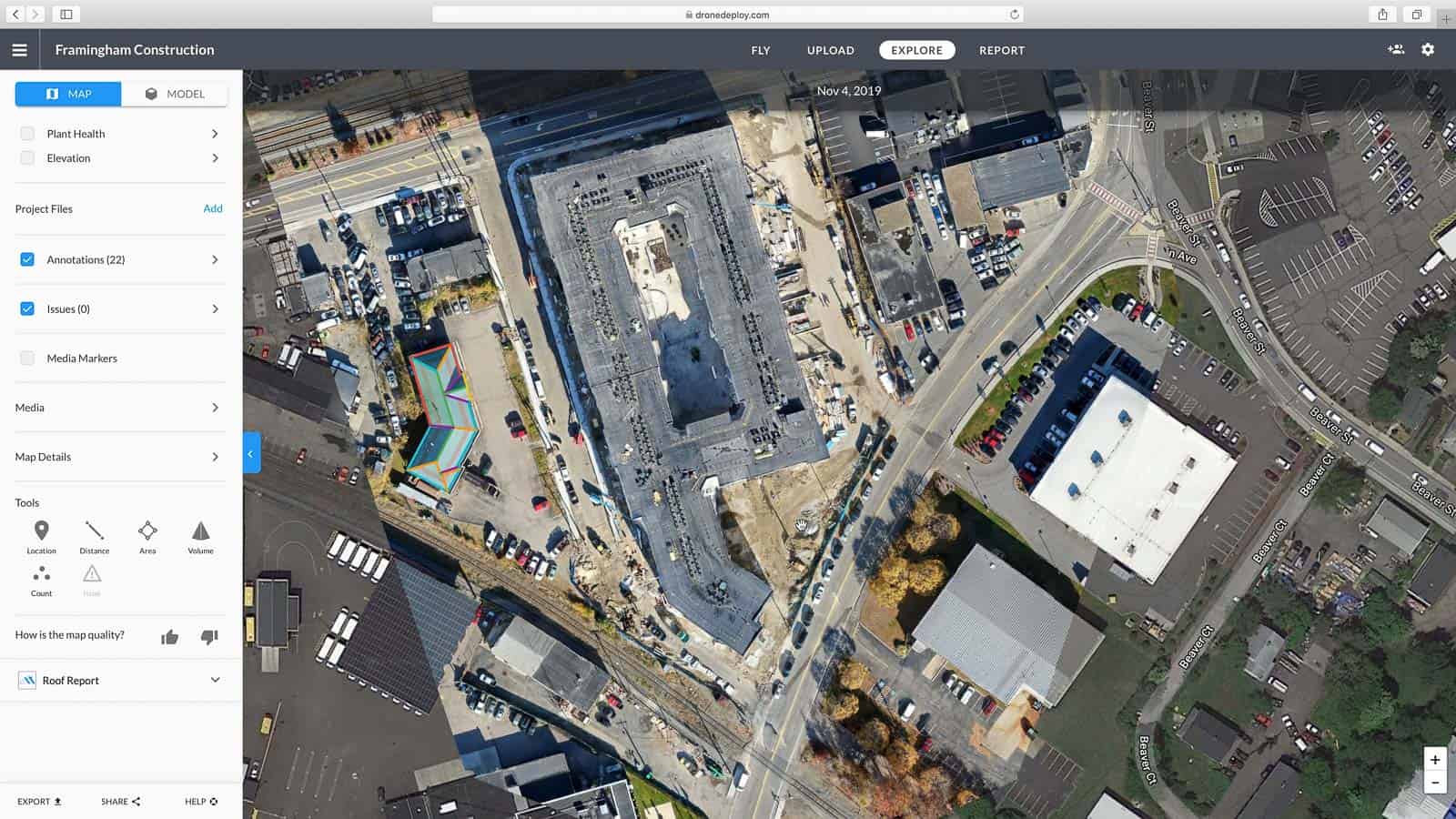
- DroneDeploy’s online help center
- DroneDeploy’s training webinars and tutorials
- Online forums and communities dedicated to DroneDeploy
Illustrating DroneDeploy Workflow
A typical DroneDeploy workflow starts with defining a project and creating a flight plan. The flight plan parameters, such as altitude, overlap, and camera settings, are configured to achieve the desired data quality and resolution. The user then launches the drone flight, monitoring it in real-time through the DroneDeploy app. Once the flight is complete, the captured images are uploaded to the DroneDeploy cloud platform for processing.
The processing stage involves generating deliverables such as orthomosaics, 3D models, and point clouds. These deliverables can then be analyzed using DroneDeploy’s built-in measurement tools or exported to other software for further analysis. Finally, the processed data and reports are shared with stakeholders through the platform’s collaboration features. The entire process is visually guided within the app, providing users with a clear understanding of each step, and real-time feedback on flight progress and processing status.
The interface features a map view showing the flight path and coverage, progress bars for processing tasks, and intuitive tools for data analysis and sharing. The data processing dashboard provides a clear overview of the processing status and allows users to manage and configure various processing parameters. The sharing interface provides various options to share data with different users and access levels.
This visual workflow ensures a seamless and efficient experience from mission planning to data delivery.
Mastering DroneDeploy opens up a world of possibilities for efficient data collection and analysis. From simple site surveys to complex mapping projects, DroneDeploy streamlines your workflow and provides powerful tools for processing and sharing your results. Remember to practice and explore the advanced features to unlock even more efficiency and accuracy in your drone operations. Happy flying!
User Queries
What drones are compatible with DroneDeploy?
DroneDeploy supports a wide range of drones from various manufacturers. Check their website for the most up-to-date compatibility list.
How much does DroneDeploy cost?
DroneDeploy offers various subscription plans catering to different needs and budgets. Visit their pricing page for details.
Can I use DroneDeploy offline?
No, an internet connection is generally required for most DroneDeploy features, although some aspects like flight planning might allow for offline components.
What file formats does DroneDeploy export?
DroneDeploy supports various export formats, including orthomosaics (e.g., GeoTIFF), 3D models (e.g., OBJ, LAS), and point clouds (e.g., LAS).